📘 Article Overview
Why This Article Exists: To provide a simple, step-by-step guide for hiding your physical address on a Google Business Profile, while still showing your service area.
Who This Helps: Local business owners and marketing managers who serve customers at their location but do not want their home or office address publicly displayed.
What We’re Exploring: How to navigate the Google Business Profile dashboard, where to find the correct settings to hide your address, and the difference between a service-area business and a brick-and-mortar location.
- Log into your Google Business Profile (GBP) dashboard
- Click on the Info tab
- Click on the address area (below the blue section)
- Choose ‘Yes’ to the – I deliver goods and services to my customers at their location
- Make sure that – I also serve customers at my address – is unchecked
- Click the Apply button
Your business address will now be hidden from public view on your Google listing. It will only show a general location (for example the town or city).
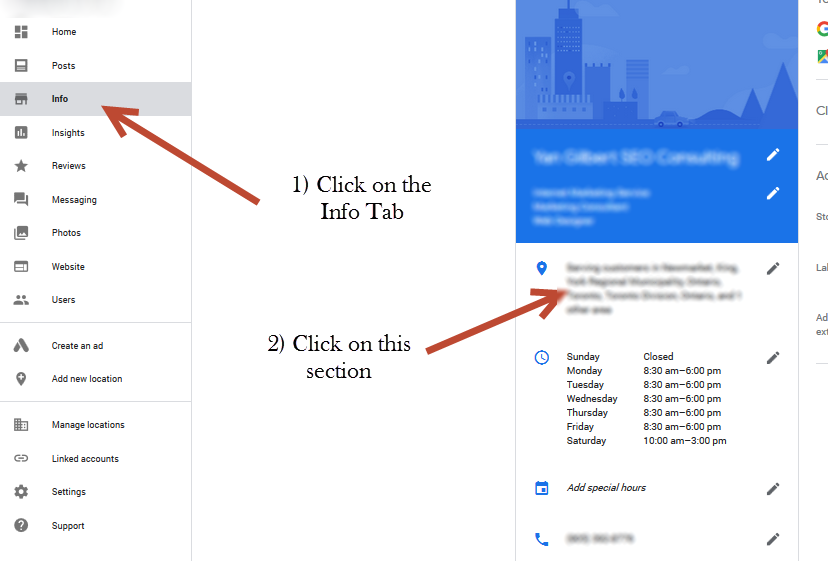
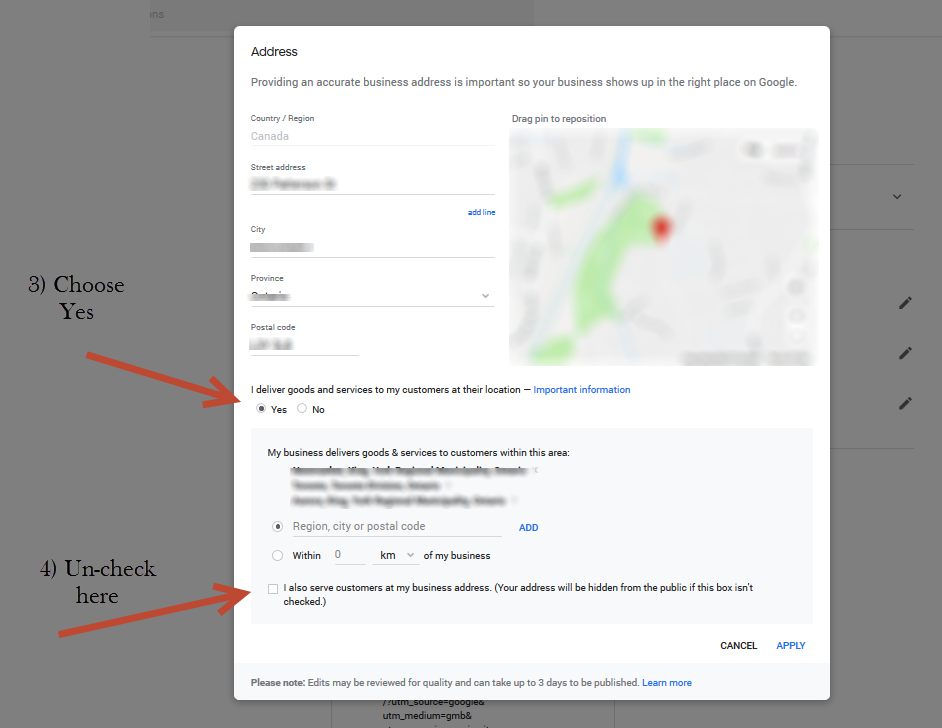
If you are not able to access these screens, then it is possible your account is not yet verified.
Latest posts by Yan Gilbert (see all)
- Solving A Google Maps Ranking Drop Puzzle - September 27, 2021
- How To Hide the Address For A Google Business Listing - August 24, 2018
- Having A Bad SEO Month? Take A Look At Search Trends - December 1, 2017